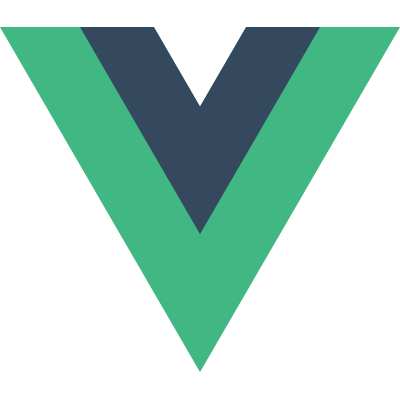
Install Vuetify in your Vue.js project
Step 1: Install Vuetify
You can install Vuetify via Vue CLI or npm/yarn.
Using Vue CLI: vue add vuetify
During the installation, you'll be prompted to select a preset. You can choose between a default setup or a custom one.
Using npm/yarn: npm install vuetify or yarn add vuetify
Step 2: Configure Vuetify
If you used the Vue CLI plugin, Vuetify is already configured. If you installed Vuetify using npm/yarn, you need to configure it manually.
1. Create a Vuetify Plugin: Create a file named `vuetify.js` in the `src/plugins` directory (create the directory if it doesn't exist).
// src/main.js
import Vue from 'vue';
import Vuetify from 'vuetify/lib';
Vue.use(Vuetify);
export default new Vuetify({});2. Update main.js: Import and use the Vuetify plugin in your main.js file.
// src/main.js
import Vue from 'vue';
import App from './App.vue';
import vuetify from './plugins/vuetify'; // path to vuetify export
Vue.config.productionTip = false;
new Vue({
vuetify,
render: h => h(App)
}).$mount('#app');